
In this guide i will show how to install windows 10 on your Ubuntu machine.
Digitalocean 100$ Free Credit
. Vps Server
The second thing you will need is a VPS server. a public server to install & Setup SMTP.
In My Post i Am Using Digitalocean Vps Server.
Here is a list of some companies:
- Hostwind.
- Contabo.
- Interserver.
- OVH.
- Digital Ocean*
- AWS
1. Software Need
-Putty
PuTTY is a free and open-source terminal emulator, serial console and network file transfer application.
2. Install Process
:-First Create a Vps Server.
- Go to Digitalocean And Create A Droplet
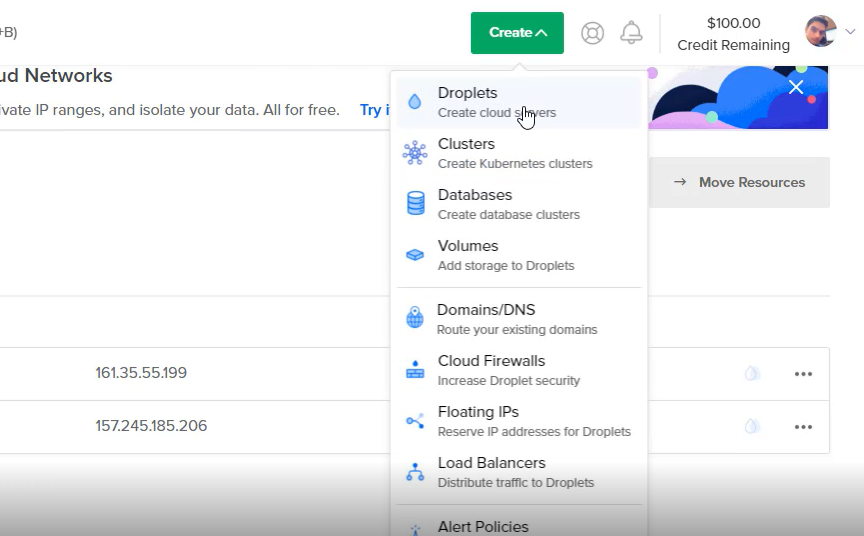
2. Choose an image
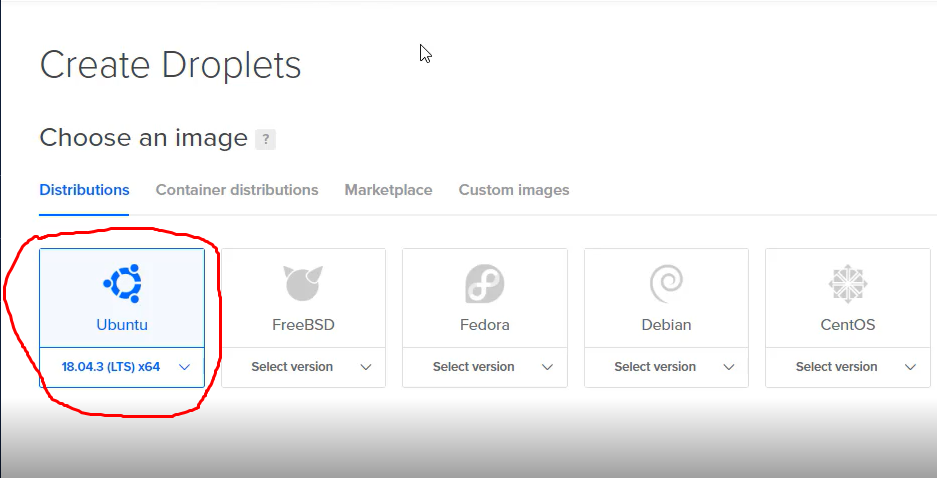
3.Choose a plan (i am using $10 machine)
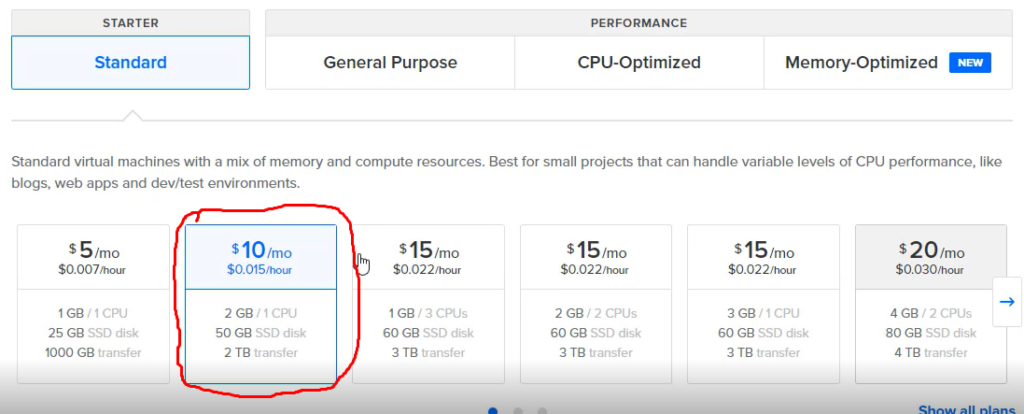
4.Choose a hostname
In Hostname Put Any Name. i am Using win10 Name
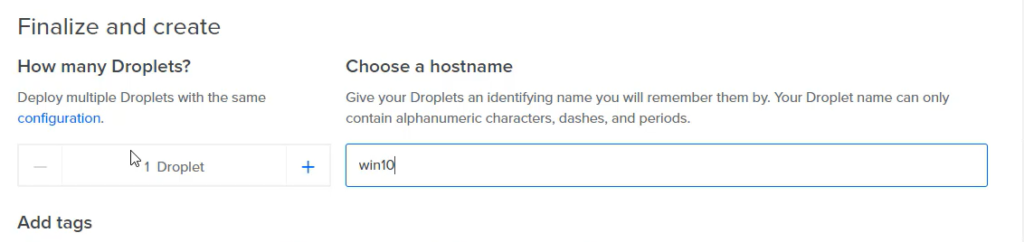
5.Now Click Create droplet. Few Minutes After You Receive a Email.
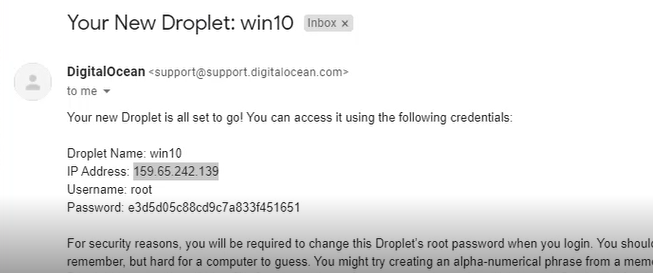
Now, Open Putty SSH Client, Connect to your machine, Enter the root password and set a new one as prompted.
Set the Droplet to recover mode:
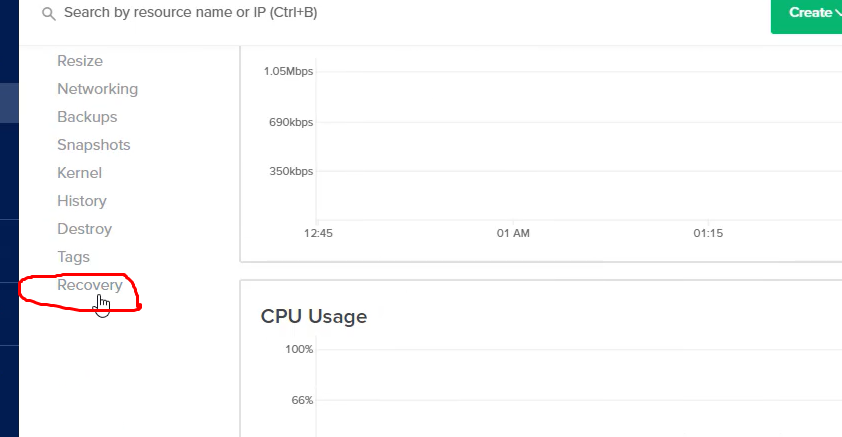
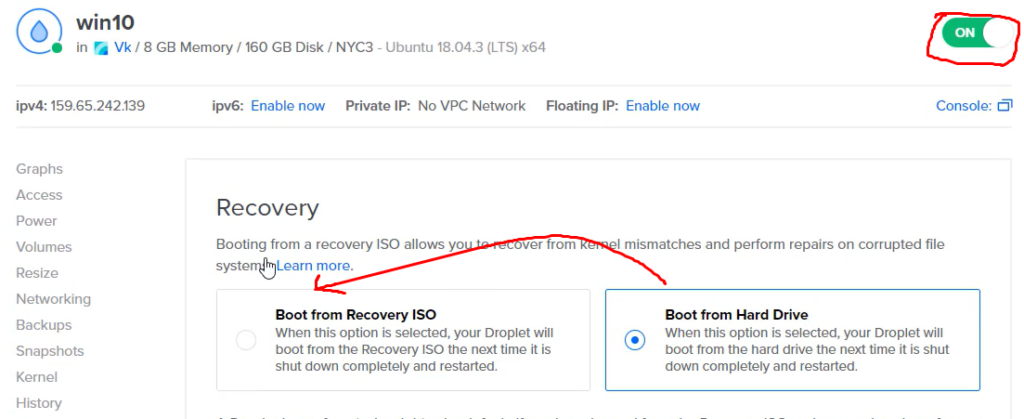
Turn off the droplet:
Then simply turn on the Droplet machine again. and
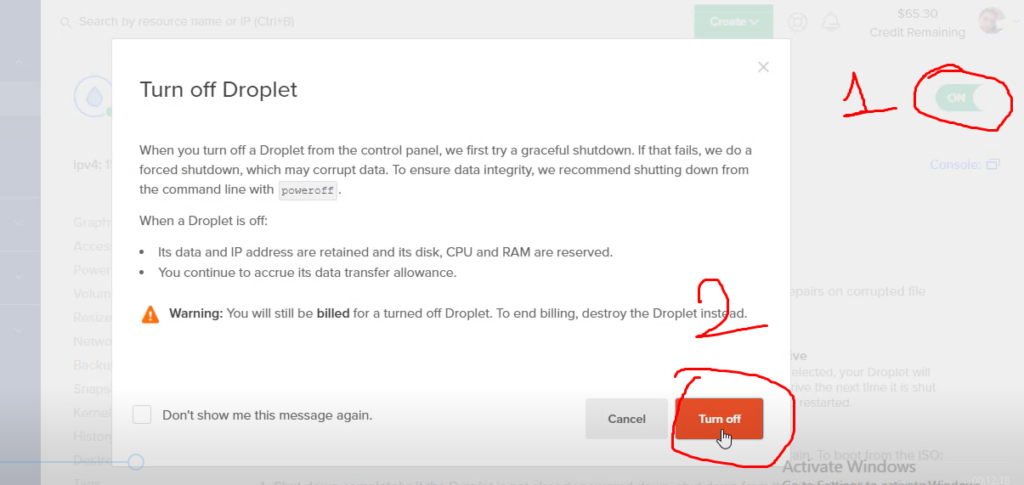
Enter (Interactive Shell):
Select number 6 to enter the interactive shell mode.
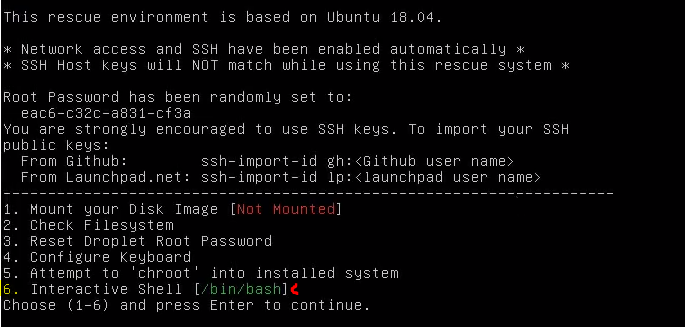
Set the root Password by simply running this command:
sudo passwd root Open Putty Software And Install Win 10
1.First Open Putty Software And Put Your Server Ip Address
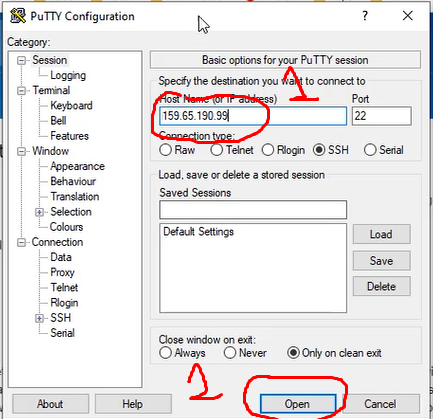
2. Now Login as Root User And Create New Password. You Not Understand Then Watch My YouTube Video.
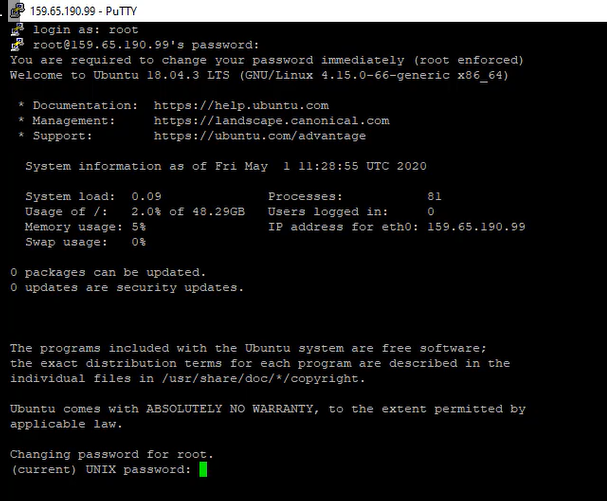
3. Now Run This Simple Command line. Go To this Link and copy command .
4. After Complete This Installation turn off the machine and set it back to boot from hard disk in the recovery section in the digital ocean droplet management dashboard as we did before.
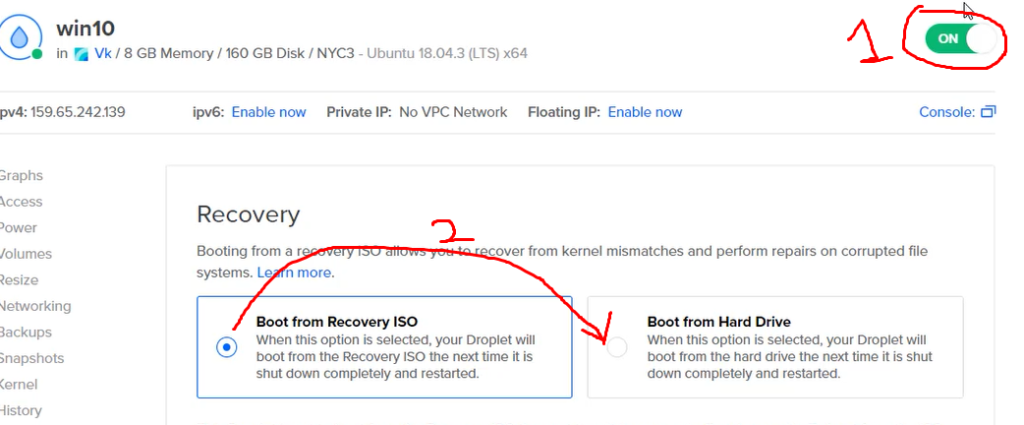
Configure Settings:-
Now run the console window in Digital Ocean
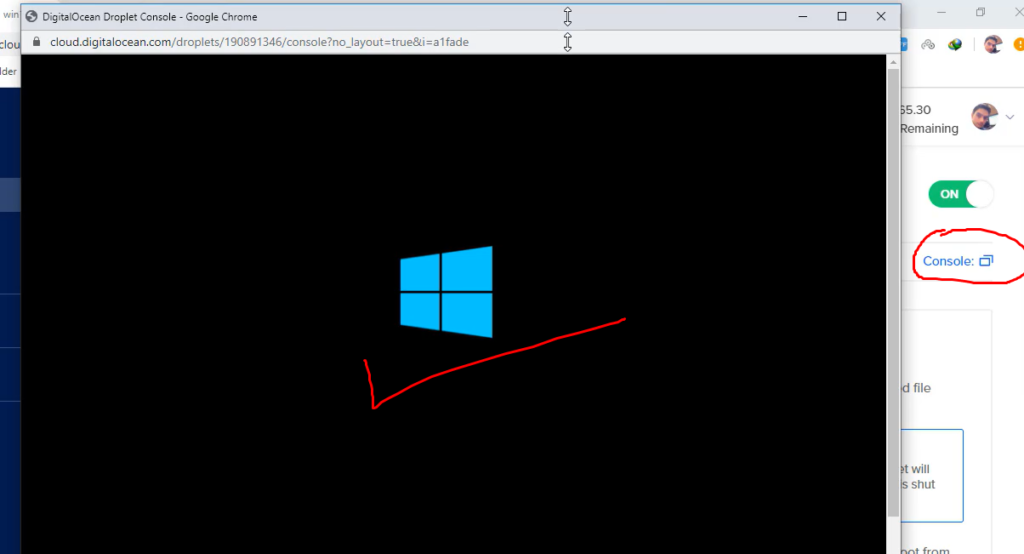
Login with the following user and password:
username: WhatUpTime.com
Password: P@ssword64
Configure Network Setting:-
1.Click the Start icon (or press the Start button on the keyboard), and then tap or click Settings.
- Click Network & Internet.
- Click Change Adapter Options.
- Right-click the connection that you want to configure and then choose Properties from the contextual menu that appears.
- Open Properties dialog box.
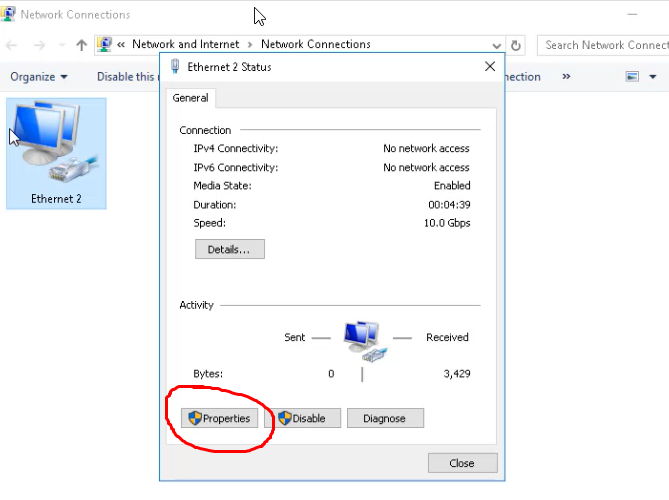
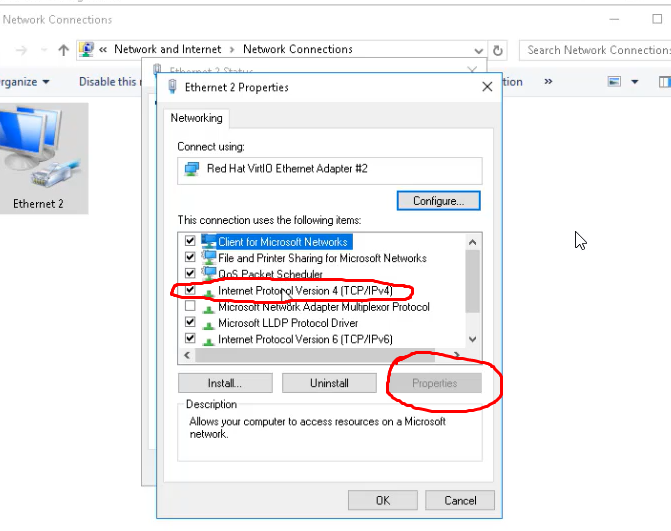
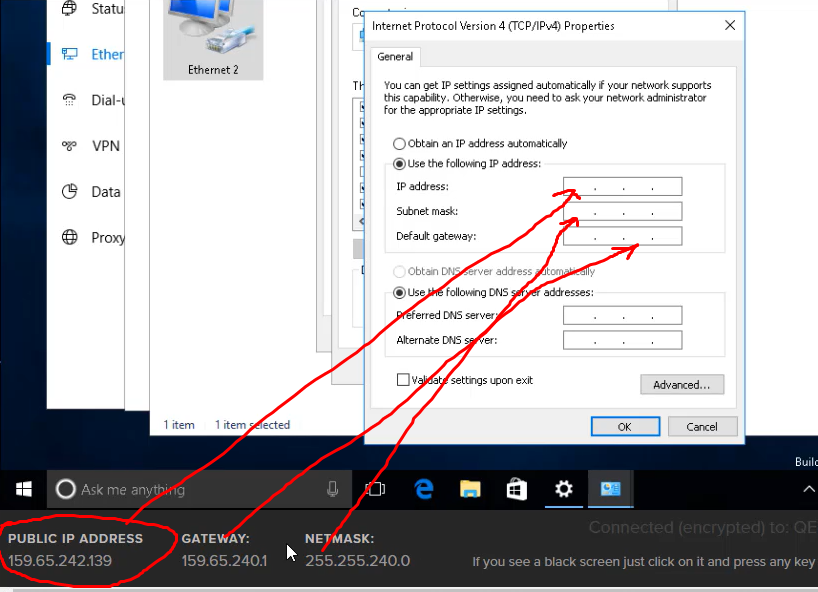
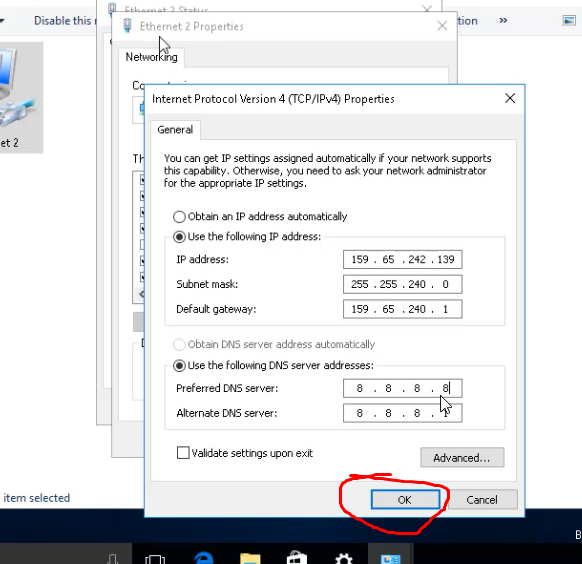
Bravo! Now you connect to your machine with RDP client and enjoy your DigitalOcean Windows VPS machine.
watch the video below to understand more:-

