In this guide i will show You How To Install Webmin on Ubuntu And Send Unlimited Email.
What is Webmin?
Webmin is a web-based interface for system administration for Unix. Using any modern web browser, you can setup user accounts, Apache, DNS, file sharing and much more.
Digitalocean 100$ Free Credit
. Vps Server
The second thing you will need is a VPS server. a public server to install & Setup SMTP.
In My Post i Am Using Digitalocean Vps Server.
Here is a list of some companies:
List of VPS Hosting Providers Offering Open Port 25
- Vps Provider With Port 25 Open
- dartnode
- rarecloud
- Contabo.
- Ultahost
- Servebyte.
- OVH.
- Alexhost
- Knownhost
- Racknerd
- Turnkey internet.
- Vpsbg
- Hostwinds
1. Software Need
-Putty
PuTTY is a free and open-source terminal emulator, serial console and network file transfer application.
2. Install Process
:-First Create a Vps Server.
- Go to Digitalocean And Create A Droplet
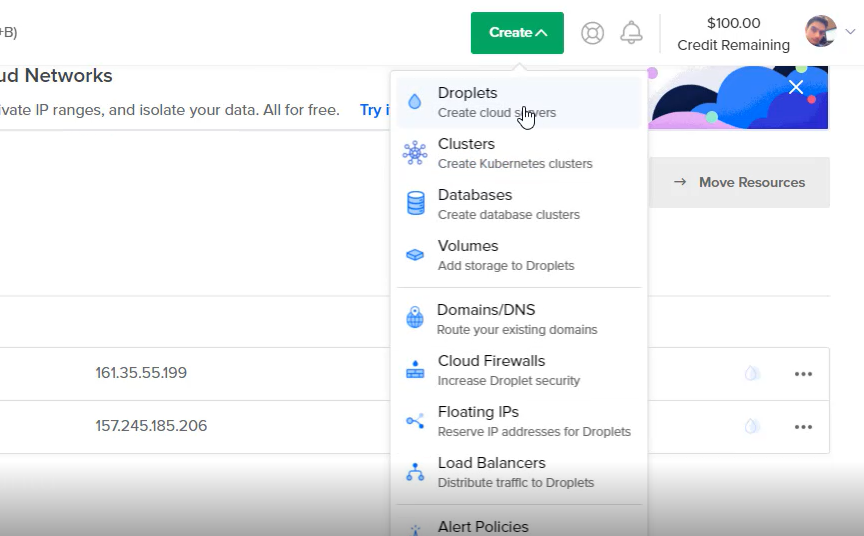
2. Choose an image
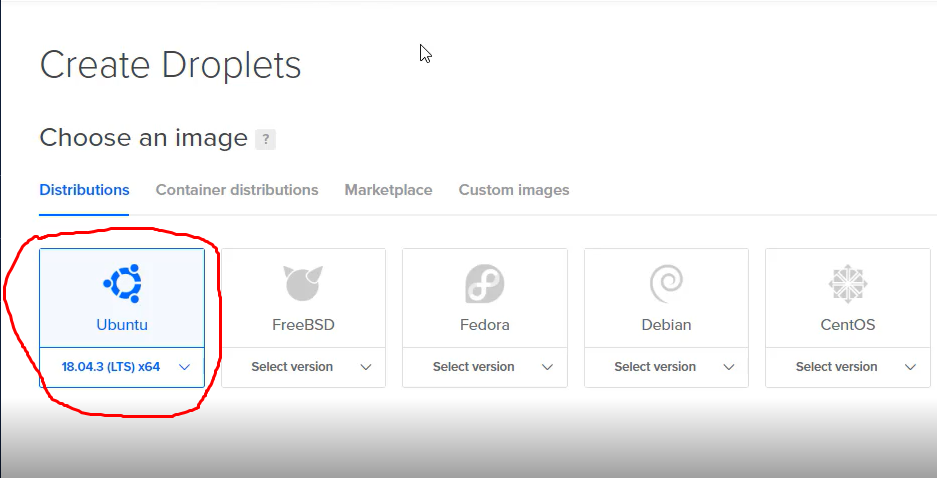
3.Choose a plan (i am using $10 machine)
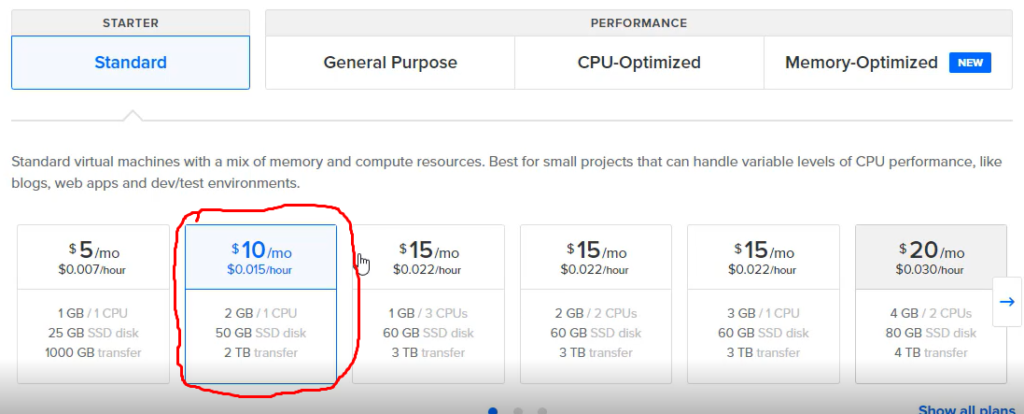
4.Choose a hostname
In Hostname Put Your Domain Name. i am Using Server.icsindiahost.tk. server is sub domain. Server.yourdomain.com
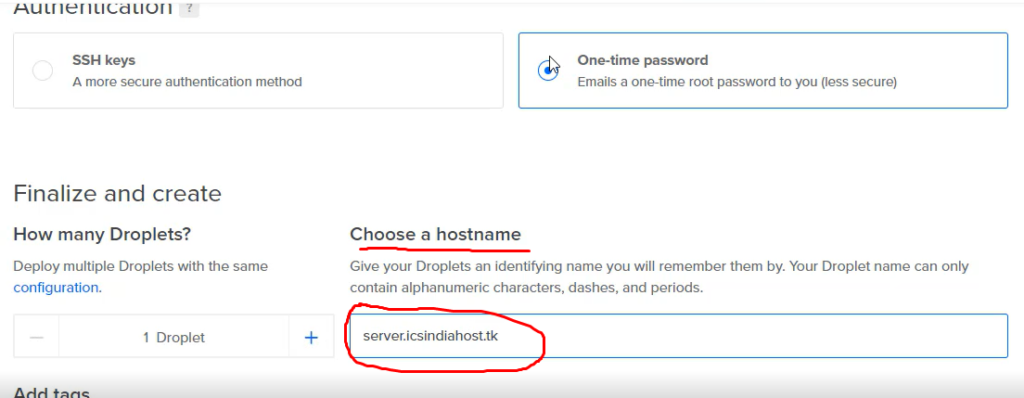
5.Now Click Create droplet. Few Minutes After You Receive a Email.
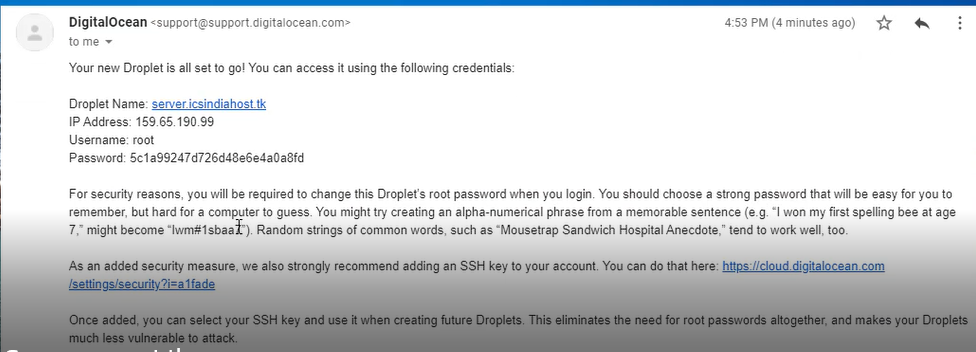
:-Install Webmin Mail Server Using Putty
- First Open Putty Software And Put Your Server Ip Address.
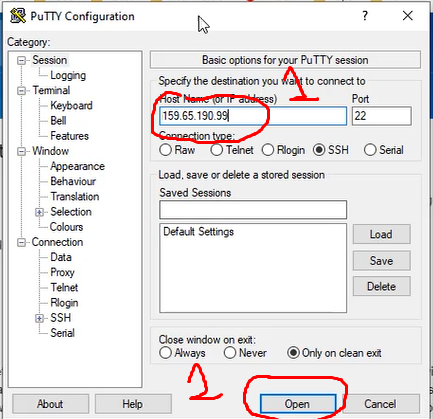
2. Now Login as Root User And Create New Password. You Not Understand Then Watch My YouTube Video.
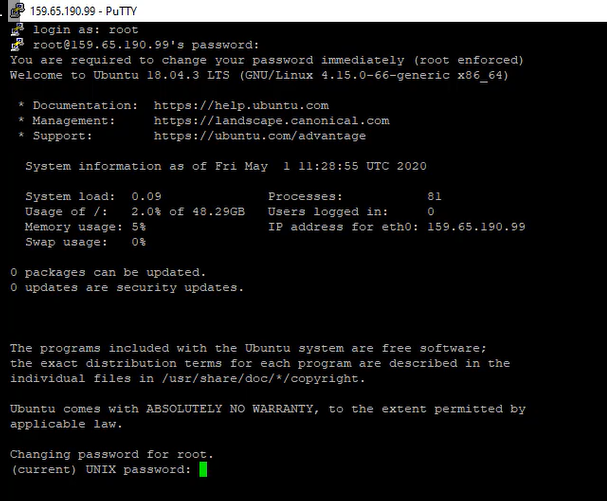
3. Now Run This Simple Command line.
wget http://software.virtualmin.com/gpl/scripts/install.sh sudo /bin/sh install.shAfter Complete installation you will see this success message:-

Now Run Your Domain & Ip Adderss With Port 10000 On Browser .
https://YOUR_SUB_DOMAIN:10000
After Run This login screen will appear:
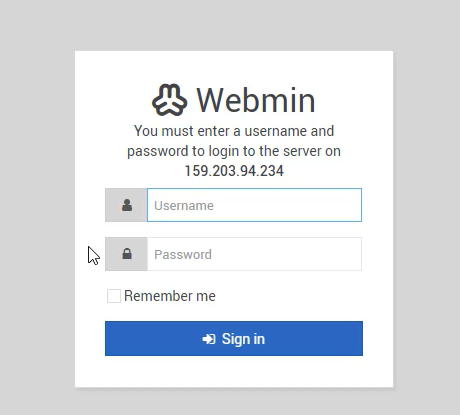
Now Enter your root username and password, and log in!
Webmin Basic Configuration:-
After Webmin Login You Need To Setup Basic Configuration.
Follow These Setups. You not understand Then Watch My Youtube Video.
- Preload Virtualmin Libraries: YES
- Domain Lookup Server: YES
- ClamAV Server Scanner: NO (It will use a lot of Resources, Turn On if you have a lot of CPU and RAM)
- Spamassassin Filter: NO (It will use a lot of Resources, Turn On if you have a lot of CPU and RAM)
- MariaDB/MySQL Server: YES
- PostgreSQL: NO
- Set MySQL password: “ENTER_YOUR_SQL_PASSWORD”
- MariaDB/MySQL Database Size: Medium
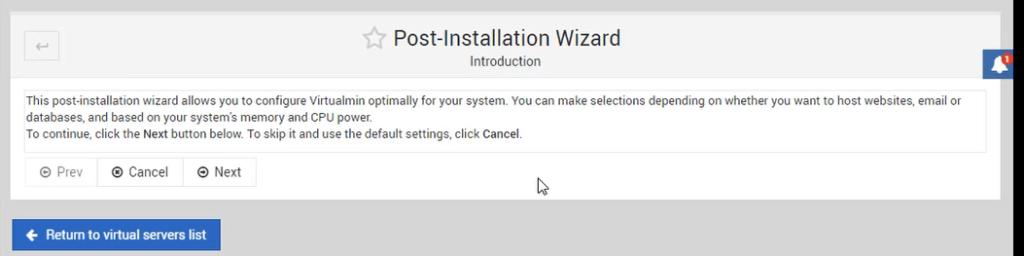
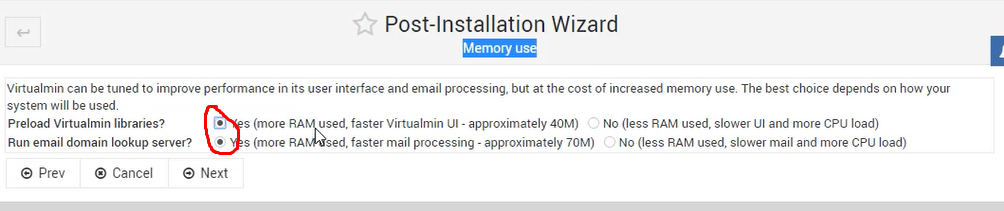
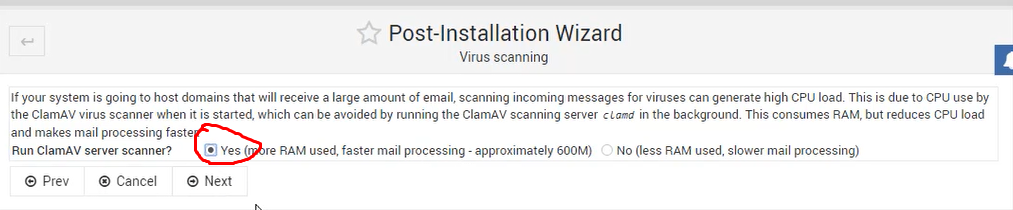
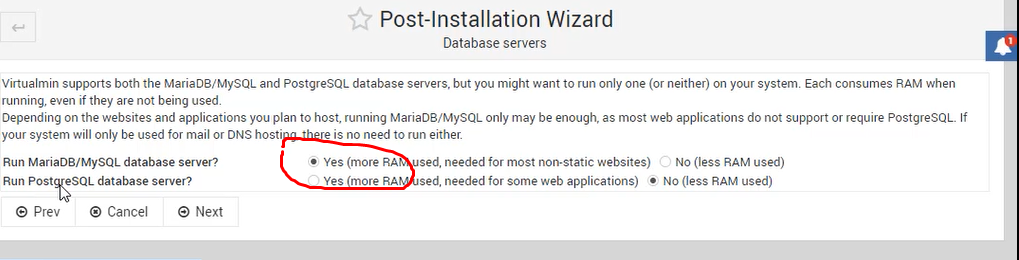
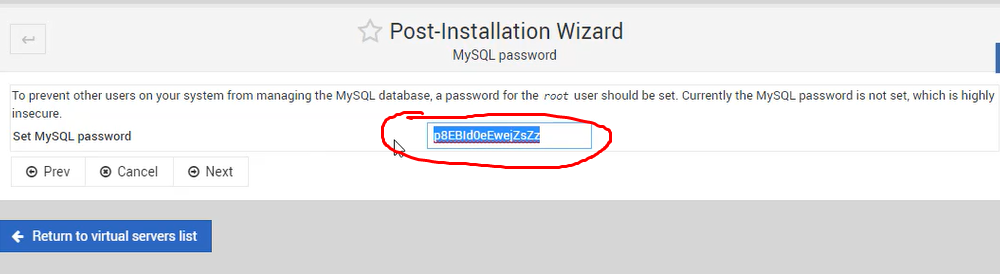
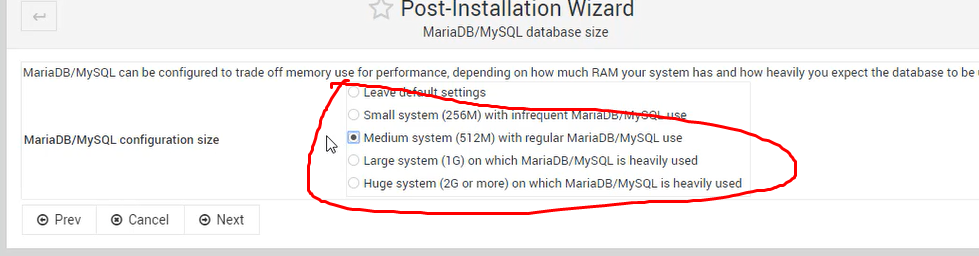
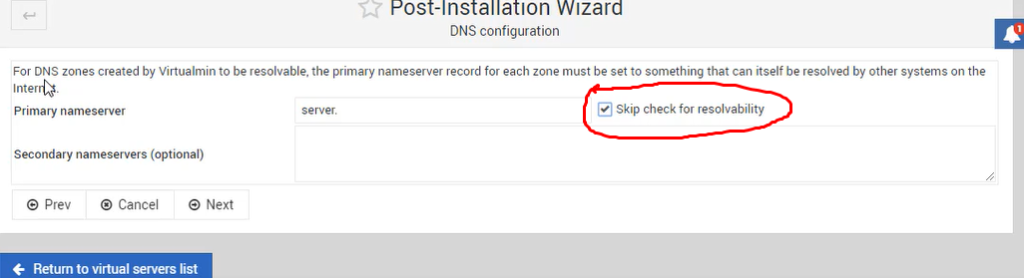
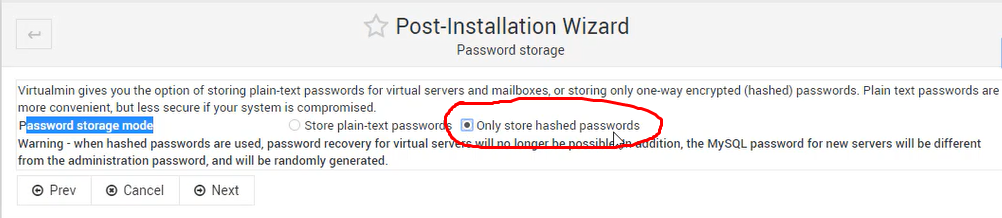
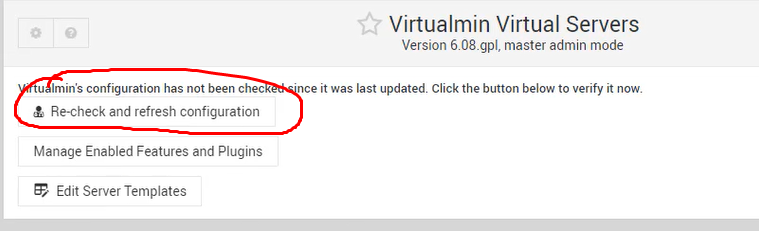
After Complete Basic Configuration . You have to click on the Re-Check and refresh configuration button.
Create Virtualmin Server:-
First of all you have to click on CREATE virtual server, after that you have to enter your domain end password, after that you have to enable SSl a place in the settings below and then click on CREATE.

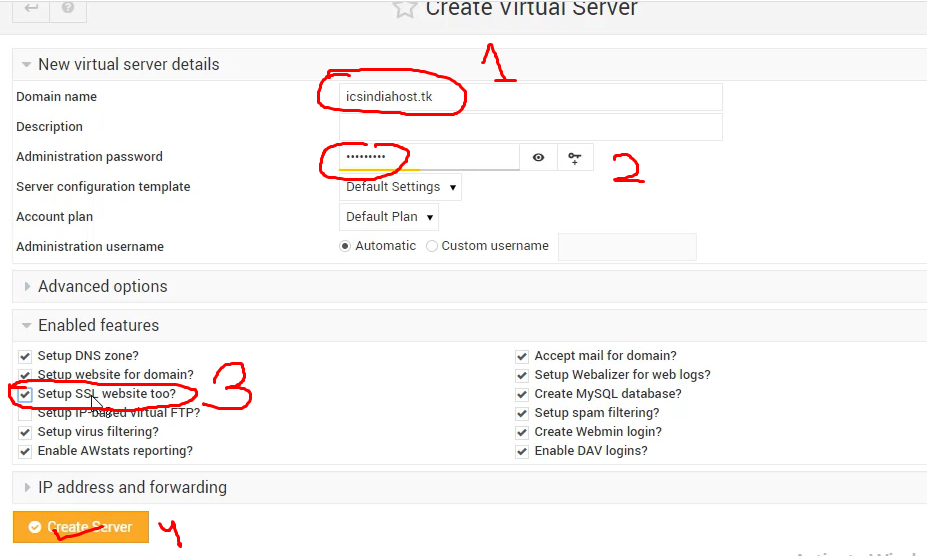
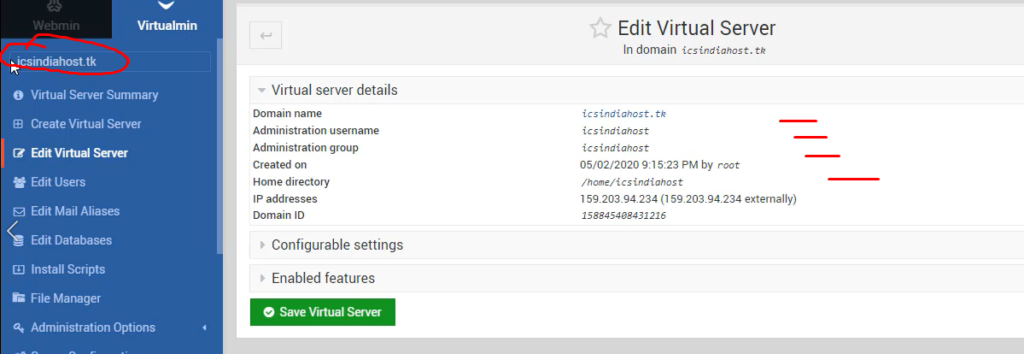
Create the User Account Email Address:-
We have to create a user account through which we will send the email, first of all click on the edit user, then enter the email id in the section containing the email address which is associated with your domain after doing everything. Your SMTP server is ready to send emails.
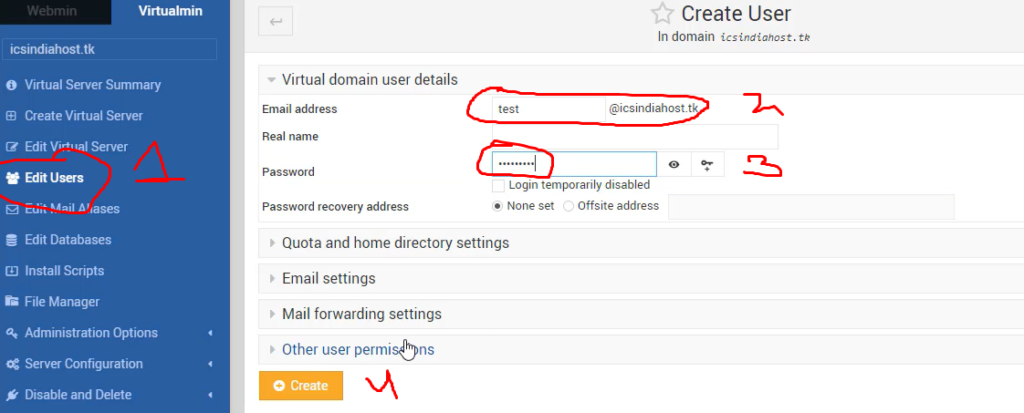
We are done! your SMTP Server is now ready.



