- Introduction
- Overview of PowerMTA
- Importance of PowerMTA for email marketing and delivery
- Brief on Ubuntu as a preferred platform
- Prerequisites for Installation
- System requirements for Ubuntu
- Network configuration essentials
- Ensuring system update and upgrade
- Downloading PowerMTA
- Steps to acquire PowerMTA installation package
- Verifying the authenticity of the download
- Preparing Ubuntu for PowerMTA Installation
- Required dependencies and libraries
- Configuring system settings and permissions
- Installing PowerMTA on Ubuntu
- Step-by-step installation process
- Validating the installation
- Configuring PowerMTA
- Basic configuration overview
- Editing the configuration file
- Setting up virtual MTAs and IP rotation
- Integrating PowerMTA with Email Applications
- Connection settings for popular email applications
- Testing integration effectiveness
- Monitoring and Managing PowerMTA
- Tools and commands for monitoring
- Understanding logs and reports
- Security and Maintenance
- Best practices for securing PowerMTA
- Routine maintenance tasks
- Troubleshooting Common Issues
- Identifying and resolving typical installation and configuration errors
- Resources for support and community forums
- Advanced Features and Customization
- Exploring advanced settings and features
- Customizing PowerMTA for specific needs
- Conclusion
- Summarizing the installation benefits
- Encouraging best practices and continuous learning
How to Install PowerMTA on Ubuntu: A Step-by-Step Guide
Learn how to install PowerMTA on Ubuntu with this comprehensive guide, including prerequisites, configuration, and troubleshooting tips to enhance your email delivery system.
Introduction
PowerMTA, a leading mail transfer agent, is renowned for its robust performance in email delivery systems. When installed on Ubuntu, a popular and stable Linux distribution, PowerMTA leverages the system's reliability and efficiency, providing an optimal environment for managing large volumes of email. This guide aims to equip you with the knowledge to successfully install PowerMTA on your Ubuntu server, enhancing your email marketing strategies and delivery rates.
Prerequisites for Installation
- VPS or cloud or dedicated server with at least 2GB of RAM (recommended minimum 8GB).
Best and cheap VPS for email marketing - A domain name. I prefer to buy domain names from Namecheap, Godaddy.
- PowerMTA rpm file and license. You can get it from Sparkpost.
Before embarking on the PowerMTA installation journey, ensure your Ubuntu server meets the necessary system requirements. It's crucial to have an updated and upgraded system, alongside a proper network configuration, to facilitate a smooth installation process. This section covers the essential steps to prepare your environment for PowerMTA installation.
Downloading PowerMTA
- Visit the official Port25 website to download the PowerMTA software package.
- Choose the appropriate version for CentOS 7 and download the package to your server.
List of VPS Hosting that Provides Open Port 25
Here is a list of some companies:
Preparing Ubuntu for PowerMTA Installation
To pave the way for a successful PowerMTA installation, specific dependencies and libraries must be in place. Additionally, adjusting system settings and permissions is crucial to avoid common pitfalls during the installation phase. This section provides detailed instructions on preparing your Ubuntu system for PowerMTA.
Provide commands to update the system packages and ensure the server is up to date.
sudo apt update
sudo apt upgradeInstall Dependencies: PowerMTA may require some dependencies to be installed. Common dependencies include glibc, libstdc++, and libgcc. You can install them using apt:
sudo apt install glibc libstdc++ libgcc
Installing PowerMTA on Ubuntu
This crucial part of the guide walks you through the PowerMTA installation process on Ubuntu, detailing each step to ensure you achieve a successful setup. It also includes guidance on validating the installation to confirm that PowerMTA is correctly installed and operational on your server.
Once you have obtained the PowerMTA installation files, transfer .deb file to your Ubuntu server root folder
sudo dpkg -i PowerMTA-5.0r8.debPowerMTA Installed Successfully. Now You Need Configure Some File.
Then Copy your license file to /etc/pmta/ and you are done!
Configuring PowerMTA
With PowerMTA installed, proper configuration is key to harnessing its full potential. Learn how to navigate the basic settings, edit the configuration file, and set up essential features like virtual MTAs and IP rotation for optimal performance and deliverability.
Config file located in /etc/pmta/ directory just open it so we edit and configure.
You will find a place where you can change the IP address And Also Find a Place Where You Can Change Your domain Name.
Now restart PowerMTA service using the following command:
sudo systemctl restart pmta
Configuration Is Complete.
4. Send a Test Email:-
Hostname: Your Ip Server Ip Address/domain Name
Username: Your in config file
Password: Your password XXXXX from the section in config file
Port: 25
Go to SMTPER.NET and enter your server details as follows:
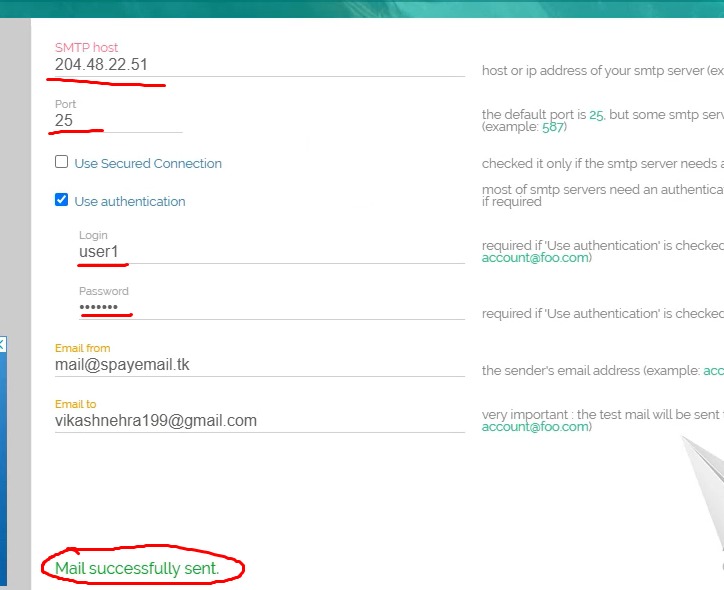
installation and configuration PowerMTA Completed.
Configure SPF, DKIM and DMARC:-
Dkim (DomainKeys Identified Mail) :–
Run the following commands:
1: openssl genrsa -out dkim.private.key 1024
2: openssl rsa -in dkim.private.key -out dkim.public.key -pubout -outform PEMNow Open Dkim.public.key File and copy dkim code.
Dkim Format
"v=DKIM1; k=rsa; p=Your Dkim Code"Now Open your DNS zone in and add the following record
SPF (Sender Policy Framework):–
To set up SPF. Open your DNS zone in and add the following record:
v=spf1 a ip4:XXX.XXX.XXX.XXX ~allXXX.XXX.XXX.XXX = Replace with your server IP.
DMARC (Domain-based Message Authentication, Reporting & Conformance):–
Open your DNS zone in and add the following record
v=DMARC1; p=none; fo=1; rua=mailto:dmarc@yourdomain.com; ruf=mailto:dmarc@yourdomain.comIntegrating PowerMTA with Email Applications
Seamless integration of PowerMTA with your email applications is vital for effective email delivery. This section provides insights into configuring connection settings for various email applications and testing the integration to ensure reliable email dispatch.
Monitoring and Managing PowerMTA
Effective monitoring and management are paramount for maintaining PowerMTA's performance. Discover the essential tools and commands for monitoring your PowerMTA installation, understanding its logs and reports for better management and optimization.
Security and Maintenance
Ensuring the security of your PowerMTA installation is critical. This section emphasizes the best practices for securing your PowerMTA setup and outlines routine maintenance tasks to keep your system running smoothly and securely.
Troubleshooting Common Issues
Even with meticulous installation and configuration, issues can arise. This part of the guide helps you identify and troubleshoot common problems, providing solutions and directing you to additional support resources.
Advanced Features and Customization
Dive deeper into PowerMTA's capabilities by exploring advanced features and customization options. Tailor PowerMTA to meet your specific requirements, enhancing its functionality and your email delivery success.
Conclusion
Installing PowerMTA on Ubuntu marks a significant step toward optimizing your email delivery system. This guide aims to provide a thorough understanding of the installation process, configuration, and maintenance, ensuring you can leverage PowerMTA's full potential on your Ubuntu server.
VPS or cloud or dedicated server with at least 2GB of RAM (recommended minimum 8GB).
Download the package from the official PowerMTA vendor or a trusted source.
Obtain the checksum or digital signature from the same source or a secure, verified channel.
Use a tool like sha256sum or gpg on Ubuntu to verify the checksum or signature against the downloaded file.
Before installing PowerMTA, you need to ensure that your system has the necessary dependencies, which typically include:libssl for secure connectionsrDNS configured for your IP to ensure proper email delivery and feedback loop handling
Basic network tools and utilities for configuration and troubleshooting
Installing these dependencies is usually straightforward via Ubuntu's package manager, apt.
To configure PowerMTA for optimal email delivery:
Edit the PowerMTA configuration file, typically located at /etc/pmta/config, to set up essential parameters like the administrative email, logging level, and SMTP settings.
Configure virtual MTAs, domain-specific settings, and IP pools to manage how emails are routed and delivered.
Set up DKIM, SPF, and DMARC records to improve email authentication and deliverability.
Monitor the feedback loops and adjust settings based on the performance metrics and ISP feedback.
Several tools can help you monitor PowerMTA performance, including:
PowerMTA's built-in web monitor interface, providing real-time data on queues, throughput, and bounces.
Log files generated by PowerMTA, which can be analyzed for detailed insights into delivery success, failures, and deferrals.
Third-party monitoring tools like Nagios or Zabbix, which can be configured to monitor PowerMTA services and alert on issues.
To troubleshoot common issues with PowerMTA:
Check the PowerMTA log files for detailed error messages and warnings, which can provide insights into what's going wrong.
Ensure that all network settings, including hostname and DNS records, are correctly configured.
Verify that all required dependencies are installed and up to date.
If you encounter issues during the installation, double-check that you have followed all steps correctly and have the necessary permissions.
Consult the PowerMTA user manual or online community forums for guidance on specific error messages or configuration challenges.



