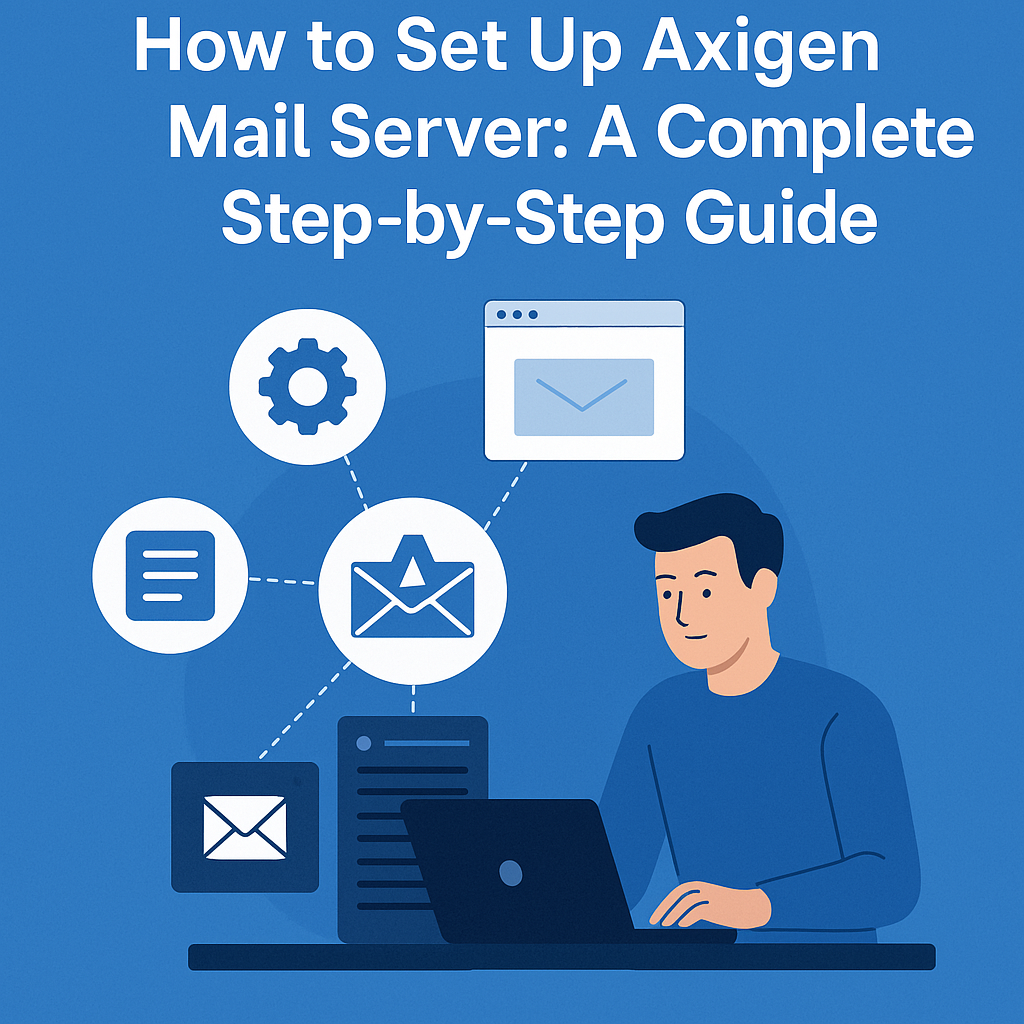Introduction
Axigen is a powerful, all-in-one mail server solution offering secure email services, calendaring, and collaboration tools. It is an excellent choice for businesses and service providers looking for a reliable and high-performance email server. This guide will walk you through the Axigen mail server setup on a Linux-based VPS or dedicated server.
Prerequisites
Before starting, ensure you have the following:
- A VPS or dedicated server (Recommended: 4GB RAM, 2 vCPU, and 50GB SSD)
- A fresh installation of Ubuntu 20.04 or CentOS 7/8
- A fully qualified domain name (FQDN) (e.g., mail.yourdomain.com)
- Root access to the server
- Valid DNS records (MX, A, and SPF records)
List of VPS Hosting Providers Offering Open Port 25
- Vps Provider With Port 25 Open
- dartnode
- rarecloud
- Contabo.
- Ultahost
- Servebyte.
- OVH.
- Alexhost
- Knownhost
- Racknerd
- Turnkey internet.
- Vpsbg
- Hostwinds
Step 1: Update Your Server
Before installing any software, update your system packages:
sudo apt update && sudo apt upgrade -y # For Ubuntu
sudo yum update -y # For CentOS
Step 2: Set the Hostname
Set your server's hostname to match your domain.
hostnamectl set-hostname mail.yourdomain.com
Verify it:
hostname -f
Step 3: Download and Install Axigen
1. Download Axigen Mail Server
Visit the official Axigen website and download the latest version of Axigen. You can also use wget to download it directly:
wget https://www.axigen.com/mail-server/download/rpm/latest/axigen-10.6.7-1.x86_64.rpm # For CentOS
wget https://www.axigen.com/mail-server/download/deb/latest/axigen_10.6.7-1_amd64.deb # For Ubuntu
2. Install Axigen
For Ubuntu:
apt install /root/axigen_10.6.7-1_amd64.debFor CentOS:
dnf install /root/axigen-10.6.7-1.x86_64.rpmStep 4: Start and Enable Axigen Service
Once installed, start the Axigen service and enable it on boot.
sudo systemctl start axigen
sudo systemctl enable axigen
Verify if Axigen is running:
sudo systemctl status axigen
Step 5: Open Required Firewall Ports
Axigen requires certain ports to be open for email services:
udo ufw allow 25,143,993,110,465,587,80,443,9443/tcp
For CentOS with firewalld:
sudo firewall-cmd --permanent --add-service=smtp
sudo firewall-cmd --permanent --add-service=imap
sudo firewall-cmd --permanent --add-service=pop3
sudo firewall-cmd --reload
Step 6: Configure DNS Records
Proper DNS configuration ensures smooth email delivery. Set up the following records in your domain DNS settings:
1. MX Record:
Type: MX
Name: @
Value: mail.yourdomain.com
Priority: 10
2. A Record:
Type: A
Name: mail
Value: <Server IP Address>
3. SPF Record:
Type: TXT
Name: @
Value: "v=spf1 ip4:<Server IP> -all"
4. DKIM & DMARC (Recommended for Email Authentication):
- Generate a DKIM key inside Axigen and add it as a TXT record in your DNS settings.
Generate DKIM Key: Use the command line to generate a DKIM key for your domain.
cd /var/opt/axigen
openssl genrsa -out dkim.privkey.henrybroadway.com.pem 2048
openssl rsa -in dkim.privkey.henrybroadway.com.pem -outform PEM -pubout -out dkim.pubkey.henrybroadway.com.pem
chmod 600 dkim.*.pem
chown axigen:axigen dkim.*.pemAdd DKIM Record: Copy the key to your domain’s DNS settings as a TXT record.
Run the following command to get your DKIM public key.
cat dkim.pubkey.henrybroadway.com.pemFinal Step: Bind DKIM to Your Sending Domain
For Incoming Emails:
Go to:
Security & Filtering > Acceptance & Routing > Advanced Settings
Create a rule named:Check_DomainKeys_and_DKIM
For Outgoing Emails (Signing):
Go to:
Security & Filtering > Acceptance & Routing > Advanced Settings
Create a rule named:DomainSign-yourdomain (replace yourdomain with something meaningful like your brand or company name)
Set the following conditions (ALL must match):
- Sender domain is
yourdomain.com(change to your actual domain) - Connection is authenticated
Actions to perform:
- DK Selector:
2024 - DKIM Selector:
2024 - DK Key Path:
dkim.privkey.yourdomain.com.pem - DKIM Key Path:
dkim.privkey.yourdomain.com.pem - Enable Sign Domain Key
- Enable Sign DKIM
- Add a DMARC record:
Type: TXT Name: _dmarc Value: "v=DMARC1; p=none; rua=mailto:[email protected]"
Then, update Axigen’s SSL settings via the WebAdmin panel.
Step 8: Configure Email Clients (Optional)
You can now configure email clients like Thunderbird, Outlook, or mobile mail apps using the following settings:
- IMAP Server: mail.yourdomain.com (Port: 993, SSL/TLS)
- SMTP Server: mail.yourdomain.com (Port: 587, STARTTLS)
- POP3 Server: mail.yourdomain.com (Port: 995, SSL/TLS)
Conclusion
You have successfully installed and configured the Axigen Mail Server. This setup ensures a secure, reliable, and high-performance mail system for your domain. For additional customization, explore Axigen’s advanced features like mail filtering, spam protection, and clustering.
Need help? Drop your queries in the comments below!