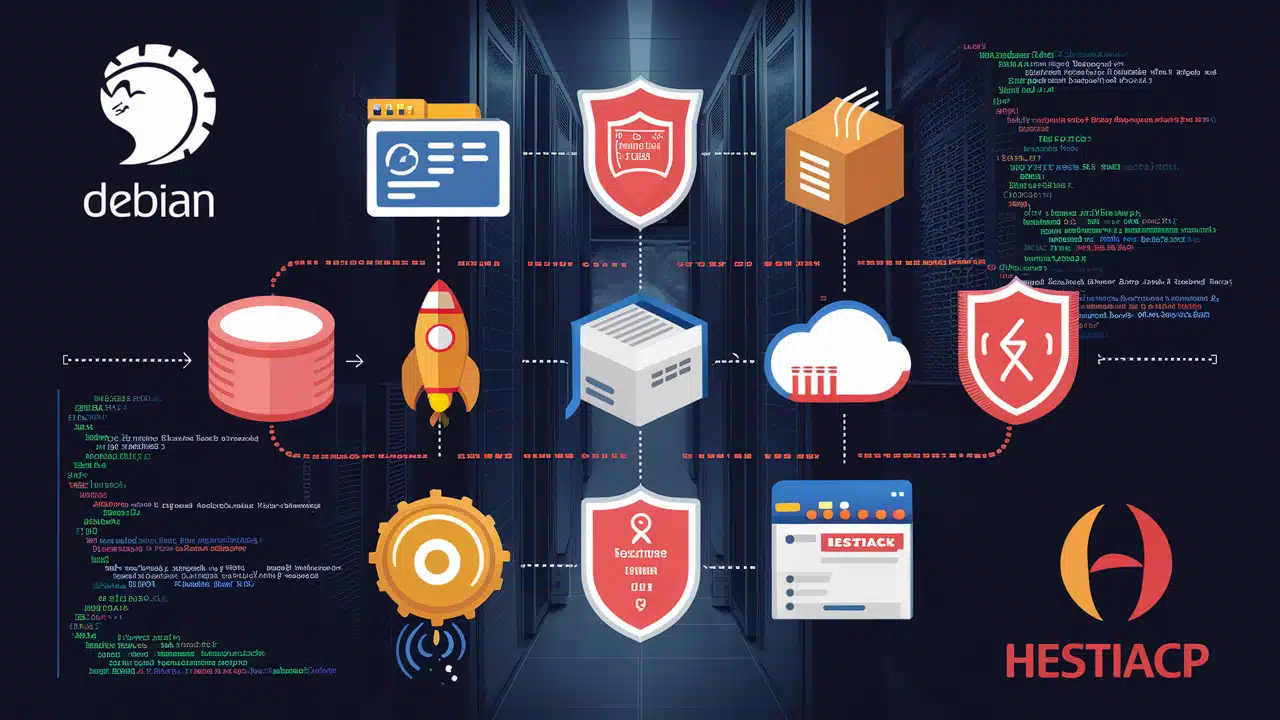Introduction
HestiaCP is a powerful and user-friendly control panel for web hosting that simplifies the management of servers. If you’re using Debian and looking for a robust control panel, HestiaCP is an excellent choice. In this comprehensive guide, we'll walk you through the entire process of installing HestiaCP on your Debian server, from preparation to completion.
Prerequisites
Before diving into the installation, ensure you have the following prerequisites:
- A Debian server (Debian 10 or later)
- Root or sudo access to the server
- A valid domain name (optional but recommended)
- Basic knowledge of using the command line
List of VPS Hosting Providers Offering Open Port 25
- Vps Provider With Port 25 Open
- ishosting
- dartnode
- rarecloud
- Contabo.
- Ultahost
- Servebyte.
- OVH.
- Alexhost
- Knownhost
- Racknerd
- Turnkey internet.
- Vpsbg
- Hostwinds
Update and Upgrade Your System
First, ensure your system is up to date. Run the following commands:
sudo apt update
sudo apt upgrade -yUpdating your system ensures that all the installed packages are current and any potential security vulnerabilities are patched.
Set Up Your Hostname
Setting up a hostname is crucial for the proper functioning of your server and control panel. Set your server's hostname using the hostnamectl command:
sudo hostnamectl set-hostname yourhostnameReplace yourhostname with your desired hostname.
Install Required Packages
HestiaCP requires some essential packages to be installed. Install them using:
sudo apt install sudo curl wget gnupg2 ca-certificates lsb-release apt-transport-https -yThese packages are necessary for downloading and installing HestiaCP and its dependencies.
Download and Prepare HestiaCP
Download the HestiaCP installation script from the official repository:
wget https://raw.githubusercontent.com/hestiacp/hestiacp/release/install/hst-install.shMake the script executable:
chmod +x hst-install.shRun the HestiaCP Installer
Now, execute the installation script:
sudo ./hst-install.shFollow the prompts to configure the installation. You will need to confirm your domain, email address, and other settings.
Configure Firewall Settings
HestiaCP will automatically configure your firewall settings, but you should verify them to ensure all necessary ports are open. HestiaCP uses ports 8083 for the web interface, among others.
sudo ufw allow 8083
sudo ufw enableAccess HestiaCP Dashboard
Once the installation is complete, you can access the HestiaCP dashboard via your web browser. Navigate to:
https://yourdomain:8083Log in using the admin credentials provided during the installation.
Create a New User in HestiaCP
To manage your websites and services more securely, create a new user:
- Log in to HestiaCP.
- Go to Users.
- Click on Add User.
- Fill in the details and save.
Add a Domain in HestiaCP
To add a domain:
- Navigate to Web.
- Click on Add Domain.
- Enter your domain details and save.
Setting Up Web Hosting Services
HestiaCP simplifies web hosting management. You can easily set up web hosting services for your domains. Navigate to the Web section and configure your websites, SSL certificates, and more.
Managing Databases with HestiaCP
HestiaCP includes powerful database management tools:
- Go to Databases.
- Click on Add Database.
- Enter your database details and save.
Email Management in HestiaCP
Set up and manage email accounts for your domains:
- Navigate to Mail.
- Click on Add Mail Domain.
- Enter your domain and configure email accounts.
Securing Your HestiaCP Installation
Security is crucial for server management:
- Update regularly: Keep HestiaCP and your server packages up to date.
- Use strong passwords: Ensure all your accounts have strong, unique passwords.
- Enable 2FA: Two-factor authentication adds an extra layer of security.
Updating HestiaCP
To update HestiaCP to the latest version, use the following command:
sudo apt update && sudo apt upgrade -yThis command will update your system and HestiaCP to the latest versions.
Backing Up and Restoring Data
Regular backups are essential:
- Navigate to Backup.
- Configure backup settings and schedule.
- Restore backups when needed.
Common Troubleshooting Tips
- Installation errors: Check logs in
/var/log/hestia/install.log. - Access issues: Ensure your firewall and DNS settings are correct.
- Service issues: Restart services using
sudo systemctl restart servicename.
Webmail Internal server error
find /etc/roundcube/ -type f -iname "*php" -exec chmod 644 {} \;FAQs
How to reset HestiaCP admin password? Navigate to the HestiaCP login page and click on “Forgot Password” or use the command line:
sudo /usr/local/hestia/bin/v-change-user-password admin newpasswordCan I install HestiaCP on other Linux distros? HestiaCP supports Debian, Ubuntu, and RHEL-based distributions.
How to upgrade HestiaCP? Use the system update commands:
sudo apt update && sudo apt upgrade -yIs HestiaCP free? Yes, HestiaCP is open-source and free to use.
What are the system requirements for HestiaCP? A minimum of 1GB RAM and 20GB of disk space, with a fresh installation of Debian 10 or later.
Conclusion
Installing HestiaCP on your Debian server is a straightforward process that enhances your web hosting management capabilities. By following this guide, you should have a fully functional HestiaCP installation, ready to manage your web hosting, databases, and email services efficiently.