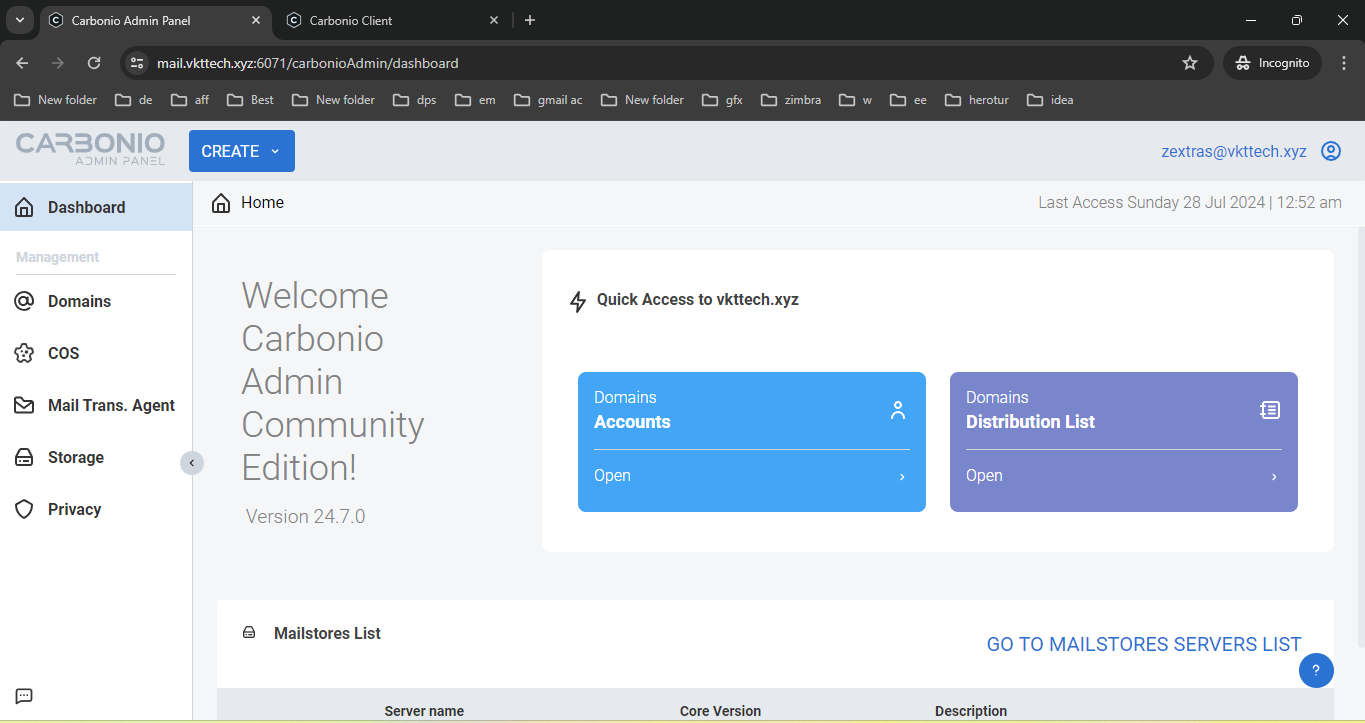Introduction to Zextras Carbonio CE
Zextras Carbonio CE is an open-source email and collaboration suite that integrates various functionalities to support modern collaborative work environments. Its features include email, chat, video conferencing, advanced webmail, file management, and secure authentication. This suite is designed for flexibility, data sovereignty, and privacy.
System Requirements
Before installing Zextras Carbonio CE, ensure your system meets the following requirements:
Hardware Requirements
- CPU: Intel/AMD 64-bit CPU 1.5 GHz
- Memory: 8 GB RAM
- Disk Space: 40 GB (Operating system and Carbonio CE)
Software Requirements
- Operating System: Ubuntu 22.04 (64-bit)
- Dependencies: Updated Linux packages
List of VPS Hosting Providers Offering Open Port 25
- Vps Provider With Port 25 Open
- dartnode
- rarecloud
- Contabo.
- Ultahost
- Servebyte.
- OVH.
- Alexhost
- Knownhost
- Racknerd
- Turnkey internet.
- Vpsbg
- Hostwinds
DNS Setup
You need to create few records for domain to get started. They are as follows.
| Type | Host | Value |
| A | @ | Your IP address |
| A | www | Your IP address |
| A | Your IP address | |
| A | www.mail | Your IP address |
| MX | @ | mail.yourdomain.com 10 |
| TXT | @ | v=spf1 a mx ip4:138.68.14.182 ~all |
| TXT | _dmarc | “v=DMARC1;p=none;sp=none;pct=100;adkim=r;aspf=r;rua=mailto:mail@Yourdomain.com;ruf=mailto:mail@Yourdomain.com;ri=86400;fo=1” |
Preparing Your Server
First, switch to the root user and update your packages:
apt update && apt install tmux vimConfiguring the Hostname
Set a fully qualified domain name (FQDN) for your server:
hostnamectl set-hostname mail.vkttech.xyzUpdate the /etc/hosts file:
vim /etc/hosts
51.222.26.94 mail.vkttech.xyz mailVerify DNS records:
dig mx vkttech.xyz
dig mail.vkttech.xyzAdding the Zextras Carbonio Repository
Download the repository script:
wget https://repo.zextras.io/inst_repo_ubuntu.shRun the script to add the repository:
bash ./inst_repo_ubuntu.shUpdate the package list:
apt update && apt upgrade -yInstalling Zextras Carbonio CE
Install Carbonio CE:
apt install carbonio-ceInitial Configuration
Start the bootstrap process:
carbonio-bootstrapThis command will enable the required service and create an admin account without a password. Press y to continue:
----------------------------------
| Starting Carbonio Bootstrap... |
----------------------------------
--------------------------------------------------------------------------------
Zextras may collect a minimal set of public-facing technical information about
your use of Carbonio CE. This data should not contain personal identifiable
information, but in case they are subject to Zextras' Privacy Policy
[https://www.zextras.com].
...
Checking for port conflicts
Main menu
1) Common Configuration:
2) carbonio-directory-server: Enabled
3) carbonio-logger: Enabled
4) carbonio-mta: Enabled
5) carbonio-appserver: Enabled
6) carbonio-proxy: Enabled
s) Save config to file
x) Expand menu
q) Quit
*** CONFIGURATION COMPLETE - press 'y' to apply configuration
Select from menu, or press 'y' to apply config (? - help) yFollow the prompts to enable required services and create an admin account.
Setting Admin Password
Set a strong password for the admin account:
su - zextras
zmprov setpassword zextras@vkttech.xyz newpasswordAllow ports through the firewall
ufw allow 25,22,6071,80,110,143,443,465,587,993,995,5222,5223,9071,7071/tcpAccessing the Zextras Carbonio CE Web UI
Web Client Access
Access the web client at:
https://mail.vkttech.xyzAdmin UI Access
Access the admin UI at:
https://mail.vkttech.xyz:6071/Securing Zextras Carbonio CE with Let’s Encrypt
Installing Certbot
Install Certbot and dependencies:
apt install software-properties-common
add-apt-repository universe
add-apt-repository ppa:certbot/certbot
apt update
apt install certbotGenerating SSL Certificates
Generate the SSL certificate:
certbot certonly -d mail.vkttech.xyzDeploying SSL Certificates
Copy the private key and certificates:
export DOMAIN="mail.vkttech.xyz"
cp /etc/letsencrypt/live/$DOMAIN/privkey.pem /opt/zextras/ssl/carbonio/commercial/commercial.key
cp /etc/letsencrypt/live/$DOMAIN/cert.pem /tmp
cp /etc/letsencrypt/live/$DOMAIN/chain.pem /tmpRemove the last certificate in /tmp/chain.pem, then download the ISRG Root X1 chain:
wget -O /tmp/ISRG-X1.pem https://letsencrypt.org/certs/isrgrootx1.pem.txt
cat /tmp/ISRG-X1.pem >> /tmp/chain.pemSet the correct permissions:
chown -R zextras:zextras /opt/zextras/ssl/carbonio/commercial/commercial.keyVerify the certificates:
su - zextras -c 'zmcertmgr verifycrt comm /opt/zextras/ssl/carbonio/commercial/commercial.key /tmp/cert.pem /tmp/chain.pem'Deploy the certificates:
su - zextras -c 'zmcertmgr deploycrt comm /tmp/cert.pem /tmp/chain.pem'Restart services:
su - zextras -c 'zmcontrol restart'Configure DKIM for Outgoing E-mails in Carbonio CE
DomainKeys Identified Mail (DKIM) is an email authentication method that allows a sending domain to sign its emails with a digital signature, which can be verified by the recipient's mail server to ensure the email's integrity and authenticity.
Before you begin, ensure you have the necessary packages installed.
sudo apt-get install libxml-simple-perlGenerate the DKIM Key:
sudo su - zextras
/opt/zextras/libexec/zmdkimkeyutil -a -d yourdomain.comThe output will provide the DKIM data required for DNS configuration. For example:
08D7D1BE-4C5C-11EF-830B-59E30319F1C7._domainkey IN TXT ( "v=DKIM1; k=rsa; "
"p=MIIBIjANBgkqhkiG9w0BAQEFAAOCAQ8AMIIBCgKCAQEAr/uW4X7Q1nKbY7kXnWSVZqos0EO1bFKYro5rBJYFfbvcaI/1QaHiV/2S2PBS8zl3/bO/8E0+e36O+pqOrJ42fpJOuE/94W+UyIpxfub+0SMeFEFgpki32xZT4U44mIHvcsCDsJ9dvQ8zRItzW/NOF7NGGuqR8xjeS6g36OQp3NIXHlVWoX8VshefKW8UO8Qiodsuv27sAolv6v"
"Nmei6xA6rHb8MMtYRQQ/jOIeWGBJq/0BVa4VuhW8M3Lg/2h2mR6XzRXaxpeq6bTpKxCKSeUew1en296EggfUW3DEylFHUFkucHBisXsxpxShdVvCcib27mLKcHD4ObEoFbtVcXWwIDAQAB" ) ; ----- DKIM key 08D7D1BE-4C5C-11EF-830B-59E30319F1C7 for vkttech.xyzAdding DKIM Keys to DNS
| 08D7D1BE-4C5C-11EF-830B-59E30319F1C7._domainkey | v=DKIM1;k=rsa;p=MIGfMA0GCSqGSIb3DQEBAQUAA4GNADCBiQKBgQDY5CBg15nZ2vYnRmrNub6Jn6ghQ2DXQbQgOJ/E5IGziUYEuE2OnxkBm1h3jived21uHjpNy0naOZjLj0xLyyjclVy1chrhSbsGAhe8HLXUsdXyfRvNTq8NWLsUnMEsoomtJCJ/6LYWYU1whOQ9oKZVAwWHSovAWZpByqNMZmFg7QIDAQAB |
Configuring Advanced Features
Real-time Backup and Restore
Zextras Carbonio CE offers advanced backup and restore capabilities. Configure these features to ensure data integrity and quick recovery in case of a disaster.
EAS Support
Enable native synchronization with Android, iOS, and Outlook to ensure seamless email access across all your devices.
Advanced Storage Management
Leverage HSM compression, de-duplication, and object storage support for efficient storage management.
Managing Zextras Carbonio CE
Monitoring Services
Monitor the running services from the admin UI to ensure the smooth operation of your Carbonio CE installation.
Managing Users
Add and manage user accounts to facilitate email and collaboration functionalities across your organization.
Configuring Email Settings
Configure email settings to optimize email delivery and spam protection.
Troubleshooting Common Issues
Installation Issues
Ensure all dependencies are met and the repository is correctly added if you encounter installation issues.
Configuration Problems
Double-check your configuration files for any typos or misconfigurations.
SSL Certificate Issues
Verify your SSL certificate paths and permissions if you face issues with SSL deployment.
Best Practices for Maintaining Zextras Carbonio CE
Regular Updates
Keep your system and Carbonio CE updated to benefit from the latest features and security patches.
Security Practices
Implement robust security measures, including strong passwords and two-factor authentication.
Backup Strategies
Regularly back up your data to prevent data loss and ensure quick recovery in case of a failure.
Zextras Carbonio CE is an open-source email and collaboration suite that provides various features such as email, chat, video conferencing, and more.
The minimum requirements include a 64-bit CPU, 8 GB RAM, and 40 GB disk space.
You can set a static IP by editing the /etc/netplan/50-cloud-init.yaml file and applying the changes using netplan apply.
Install Certbot and generate the certificates using certbot certonly -d yourdomain.com.
Access the admin UI at https://yourdomain.com:6071/.
Advanced storage management includes HSM compression, de-duplication, and object storage support.
Conclusion
Installing Zextras Carbonio CE on Ubuntu 22.04 is straightforward with this step-by-step guide. This powerful, open-source email and collaboration suite offers a range of features to enhance productivity and ensure data privacy. By following best practices and leveraging advanced features, you can optimize your organization's communication and collaboration capabilities.